https://naviga.triblive.com/local/valley-news-dispatch/triblive-app-how-to-get-the-most-out-of-your-experience/
TribLive app: How to get the most out of your experience
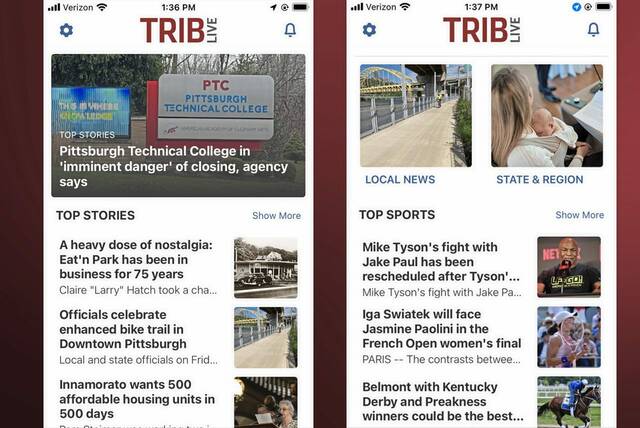
The TribLive app offers the latest news, weather and sports from throughout Western Pennsylvania, but it also allows users to personalize their experience.
Upon installing the free app, users will receive a prompt to subscribe to news alerts directly on their phones. You can select “All” or pick from 18 categories, including Top Stories, Top Sports, Pittsburgh, Alle-Kiski, Westmoreland and more. The Trib sends push alerts to breaking news, entertaining features and must-read sports news about 10 items each day.
The front page of the app has the most recent Top Stories, followed by tiles to point readers to specific sections. Weather is also conveniently located after the top headlines.
When you click the Local News, you are brought to a page that has headlines from around the region. Readers can navigate to different areas by tapping the headers on the page: Pittsburgh, Allegheny, Westmoreland, Alle-Kiski and more.
TribLive A screenshot of the TribLive app.We live in Western Pennsylvania, so of course sports are a huge part of our coverage. The app features four top sports headlines on the landing page as well.
When you click the Sports tile, you are brought to a page with the top sports headlines and you can find your way to Steelers, Pirates, Penguins, Tim Benz stories and more. Team schedules also are included. Scroll over to the schedules and see when your team is playing next.
TribLive A screenshot of the TribLive app.The app also contains sections for High School sports, U.S. & World news, Arts & Living, Opinion and Obituaries.
You also can get up-to-the-minute traffic and weather.
TribLive A screenshot of the TribLive app.Here are some tips for getting around the landing page: The gear symbol on the top left gets you to the settings menu, where you can customize your experience.
Customized Alerts shows you which topics you are following and will get push notifications for. This includes alerts for severe weather.
System Settings will point you to your phone setting and you can set how the app works with your phone.
There is a video setting (auto play or not) as well as information on terms of service and privacy.
The bell symbol on the top right of the landing page shows which stories have been pushed recently.
To download the TribLive app:
• Go here for iOS devices.
• Go here for Android devices.
Or you can follow these general steps to find the app:
Open your device’s app store: On an iOS device, this would be the App Store, and on an Android device, it would be the Google Play Store.
Search for TribLive: Use the search function within the app store to look for “TribLive.”
Select the app: Once you find the TribLive app in the search results, select it to go to the app’s detail page.
Download and install: There should be a button to download or install the app. Tap on it, and the app will begin downloading to your device.
Once the app is installed, you can open it and follow the prompts to set up your news push alerts and customize your experience.
Copyright ©2025— Trib Total Media, LLC (TribLIVE.com)
